ArcGIS GeoPlanner dashboards can be shared with a project or template. A dashboard that has been shared with a project is accessible to project team members to import into their version of the project. A dashboard that has been shared with a template is accessible from a project that was created using that template. At any time, you can import a shared dashboard from the template used to create your project.
The following workflows describe how to import a dashboard.
Import a dashboard from a project
GeoPlanner is a collaborative tool that allows you to share items with project team members. Each GeoPlanner project includes a project web map. Each time a team member joins a project, the project web map is copied to that member's My Content directory in their ArcGIS organization. No team member uses the original project web map directly. Each team member works on their own copy of the project and the project web map.
You might need to import a dashboard from a project for the following reasons:
- You want all project team members to use the same indicators.
- You want to replace or merge your active dashboard with the dashboard that has been saved to the project.
Before you can import a dashboard from a project, a dashboard must be shared with that project. You can then use an import utility to pull the project dashboard into your version of the GeoPlanner project.
Complete the following steps to import a dashboard that was shared to a project:
- Sign in to GeoPlanner and open the project.
- Click the Dashboard button on the map.
- Click the drop-down arrow on the dashboard's title bar and choose Import New Items.
- In the Import Dashboard dialog box, choose one of the following options and click Import from Project.
- Merge items into my current dashboard—Adds indicators from the shared dashboard into the active dashboard. Existing charts and gauges are not overwritten.
- Completely replace my current dashboard—Overwrites the active dashboard and replaces it with the shared dashboard.
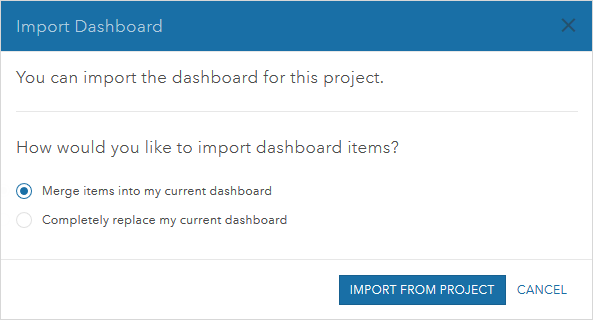
Import a dashboard from a template
GeoPlanner projects are created from templates. A template includes a group, web map, and feature service. The feature service has attributes, default values, and symbols specific to an industry, standard, or domain.
GeoPlanner templates can also contain a dashboard. New projects created from a template that contains a dashboard have all the gauges, charts, and data referenced by the charts added to the project by default. You can also import a dashboard into a project created from a template that contains a dashboard.
In the following steps, you learn how to import a dashboard that was shared to a template.
- Create a new GeoPlanner project from the template that contains a shared dashboard.
- Click the Dashboard button on the map.
- Click the drop-down arrow on the dashboard's title bar and choose Import New Items. The Import Dashboard dialog box appears.
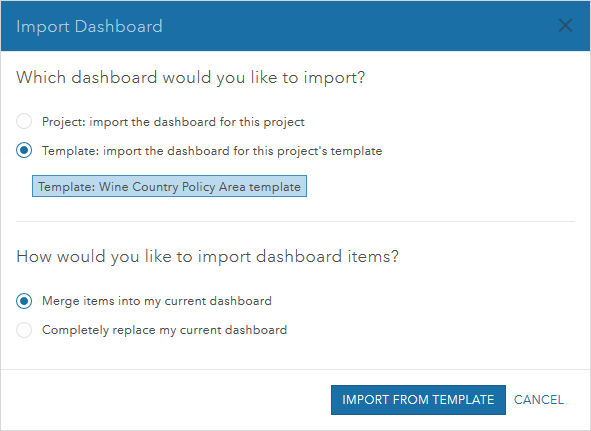
- In the Import Dashboard dialog box, choose one of the following options and click Import Template.
- Merge items into my current dashboard—Adds indicators from the shared dashboard into the active dashboard. Existing charts and gauges are not overwritten.
- Completely replace my current dashboard—Overwrites the active dashboard and replaces it with the shared dashboard.